How to Use Your Calendar Effectively
Whether you choose electronic, paper, month-at-a-glance, or day-at-a-glance, how you use your calendar can make a huge difference in your life. Get-It-Done Guy has 7 tips on making the most of your time.
by Stever Robbins
Once upon a time, Man lived happily with nature. And by “Man,” of course, I mean “man, woman, and transgendered.” Man frolicked happily beneath palm trees, ate low-hanging fruit, and communed with the bunnies, the fishes, and the Byrds. To everything there was a season. A time to be born, and a time to die; a time to plant, and a time to reap. And a time when mail got delivered. One day, a young Man (and by “Man,” of course, I mean “Woman”) named Pandora received a box in the mail and opened it. Inside Pandora’s box was an alarm clock. In that moment, innocence was lost, and the industrial revolution began. With clocks, seasons were “out” and minutes were “in.” To everything there was a minute. Man could schedule!
Soon someone (and by “someone,” I mean a pointy-haired boss) realized that with a clock, several people can come together at the same time in the same place. Together, working as one, they could procrastinate doing real work more efficiently than they ever could individually. The meeting was born, and soon became so popular that we needed to keep track of them all in one place. And thus meetings begat the calendar, and Man’s downfall was complete.
If you’re a student, you probably still retain some of that hopeful, childlike innocence of the Time Before Calendars. We’ll beat that out of you shortly. The rest of us have already been turned into wage slaves by the advent of the calendar. There’s no escaping it, but used correctly, the calendar can be an indispensible part of your tool chest. Here’s how:
Tip #1: Commit to One Central Calendar
First, you need a calendar. Have a single calendar where you keep your master schedule. Every time you schedule something, add it to your calendar immediately. That way, you’ll be able to tell at a glance how much free time you have, what your upcoming obligations are, and who you might have to blow off if you get a better party invite this Saturday night.
Tip #2: Choose Paper or Electronic

As you can surmise from my thinly-veiled value judgments, my calendar is completely electronic. It’s with me whether I’m on my Mac, my iPhone, or my iPod. My calendar shares easily with my assistant, and now either of us can accidentally delete or move appointments, without consulting the other.
Tip #3: Back Up Your Calendar
One of the other big features of an electronic calendar is that it exists in multiple places. With a paper calendar, if I lose it, I’m toast. But electronic calendars can be backed up. If your calendar lives on a server somewhere—like Microsoft Exchange, Apple calendar, or Google calendar—spend 15 minutes browsing the web to find out how to back up your calendar, and then do so regularly. Even though it’s 2012 and the consumer computing industry is 40 years old, backing up is still difficult, cumbersome, and obnoxious. Time Machine on the Mac is the closest thing I’ve seen to a user-friendly backup program, and but it isn’t fully integrated into all the Mac applications, like the calendar program.
See also: How to Back Up Your Computer Data
If you have a paper calendar and a data-enabled cell phone, you can still back up your calendar. Use your smartphone camera to take a snapshot of your paper calendar each day and email it to yourself or to a data archiving program like Evernote. You can also use this technique to send your assistant a copy of your paper calendar if you both keep separate copies of your calendar. Of course all that snapping and emailing can too become difficult, cumbersome, and obnoxious.
Tip #4: Choose a Time Frame Carefully
Your calendar time frame matters. My old Palm Pilot showed my schedule one day at a time. My pal Bernice would say, “Are you free Saturday, the 31st of February, to come to my wedding?” I’d look, see nothing, and add the wedding to my calendar. Soon, my life was unbalanced chaos. But why?
What day-at-a-glance didn’t show me is that the evening before the wedding, I was returning home from a client workshop at 11pm. And the next morning, I was due to get up at 4am for my first dawn bird-watching expedition. It was also my last. I mean, c’mon, 4 am? Dawn? Bird-watching?
Week-at-a-glance and month-at-a-glance views didn’t help because the screen was too small to show any appointment details on the surrounding days.
Today’s screens have enough resolution that even on my iPhone 4S, using the program WeekCal, I can see a week-at-a-glance with enough detail to make sure I’m not overscheduling myself.
Try viewing your schedule a week or a month at a time. If that works better for you, make sure your electronic or paper calendar gives you a way to see the proper overview easily.
Tip #5: Use Multiple Calendars
Electronic calendars all let you create multiple calendars and see them displayed together. I have a Home calendar and a Work calendar. They display together, giving a great overview of my total time commitment, and I can turn them on or off individually if it’s necessary to focus on just one category.
Tip #6: Create a Plan Calendar
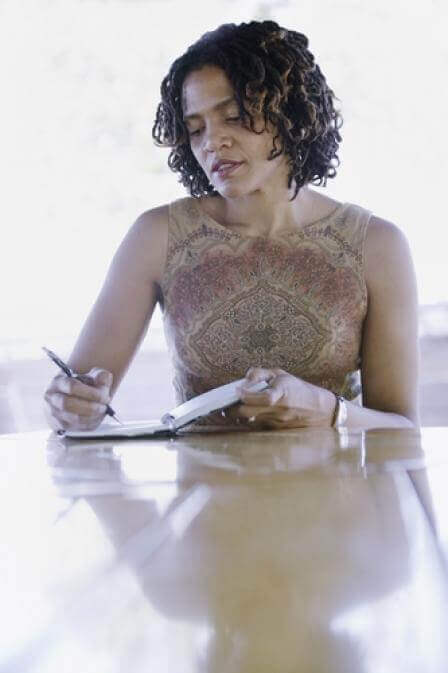
Tip #7: Use Your Calendar Notes Field
Keep all the information you’ll need for a calendar event in the Notes field of the event. If you use a paper calendar, jot down the information directly in the calendar, if there’s room, or add it in with a sticky note if necessary.
When I have a conference call scheduled, I put the dial-in information in the notes field. When there’s a meeting, the other person’s phone number and cell number goes into the notes field. If an event is a plane, train, or bus, the notes field is perfect for reservation information, gate numbers, and so on.
Properly using a calendar can help you make it to all your meetings with time to spare (hurrah for meetings!). Make sure you have a single master calendar to avoid confusion. Back it up regularly, whether it’s paper or electronic. If you use an electronic system, have a separate Plan calendar to make it easy to track tentative appointments. Finally, keep specific notes for every event right in your calendar, so when the time is right, you’re ready to go.
I help people make the best use of their time to accomplish their goals, by aligning their calendar with their priorities, setting boundaries, and making sure they make regular progress. If you want to know more, visit Stever Robbins
Work Less, Do More, and have a Great Life!
Calendar and Woman Writing in Planner images courtesy of Shutterstock


