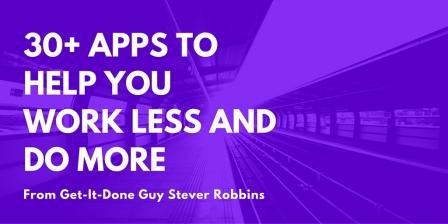30+ Apps to Help You Work Less and Do More
Which productivity apps does Get-It-Done Guy rely on to keep his life running?
There was a time when there wasn’t “an app for that.” Back in the day, I would take notes by hand, use a real egg timer to track my productivity, and use maps. No, not Google maps. Paper maps. Real ones. The kind of maps that still work when space aliens invade and knock out the Internet, and you have to drive to your parents’ farm in Kansas to live the rest of your life in their bomb shelter.
But now, there is an app for that. My apps streamline my days in a gazillion different ways. So in honor of the 400th Get-It-Done Guy podcast, I’d like to share the apps I use to work less and do more. My ecosystem is the iPhone and Mac OS X. If you use a different ecosystem, you may be able to find versions of the apps that run in your world. Or maybe not. In which case, I am crying real, genuine, salty tears for you. Truly.
All the apps I mention here are smartphone apps, with the exception of a couple of desktop apps that I’ll specifically call out.
Typing and Writing
Writing is a huge part of my workday. So even small productivity gains in writing and using my computer add up quickly.
Normal smartphone keyboards simply suck. I use Swype and Nintype keyboards. Swype lets you type by tracing a word with your fingers. Nintype is like Swype times ten: it lets you Swype one word using both hands at once, and lets you assign text to long keypresses. Nintype is slightly less stable than Swype, which is why I still use both. But the Nintype developer is an insane, mad genius who sends out frequent updates and is devoted to making it possible to type as fast on an iPhone as you can on a desktop. With every new version, he’s getting closer to perfection.
To control my desktop and keep things organized, I use Better Touch Tool on my desktop and BTT Remote on my iPhone. Better Touch Tool lets me create gestures for my mouse and trackpad to manipulate my windows with just a touch to the mouse or trackpad. BTT Remote lets me launch apps with a single tap to my phone.
I compose text using Markdown formatting, as I’ve shared in prior episodes. The desktop and phone app iA Writer lets me compose text in Markdown using a distraction-free interface. The apps share data using iCloud, so I can move back and forth between my desk and iPhone, and I’m always magically working on the current version.
When I need to caption an image, I use OVER and RETYPE.
When I need a calculator, I use PowerOne FE for a calculator that also lets me set up templates and solve equations. It’s extremely handy.
One of my favorite tools for both smartphone and desktop is CALCA, which lets me mix text, Markdown, and equations. Only it actually solves and calculates equations. I use Calca when I want to do calculations and also make notes about what and why I’m doing those calculations. When evaluating a business opportunity, planning a trip, or structuring a deal, Calca is my tool of choice.
Reference and Organizing
I store all my notes as text, because I’ve been using computers long enough to realize that any proprietary format like Word or Pages will be obsolete in a few years. Text will be around for a very, very long time. When the cockroaches dig up the remains of our civilization, I want them to be able to read my notes.
I format my text with Markdown and store it in SimpleNote (the app and the website) to sync and scan them. Simplenote is blindingly fast. I have about 2,000 reference notes in Simplenote. If I were starting from scratch, I’d probably use the Apple Notes to store my notes, but I’d still keep them plain text, Markdown-formatted.
When organizing or sharing other kinds of files, there’s a lot out there that does not work, but here’s what I’ve discovered …
I create and share free-form drawings in real-time with Jot. I use TRANSMIT for SFTP and directly accessing my website files from my iPhone or iPad. Prompt lets me Telnet to my website for shell access. (If you don’t know what those things mean, pretend I was just talking about butterflies. Pretty, pretty butterflies.)
Capturing, Scanning, and PDFs
SCANNER PRO by Readdle is my go-to app for scanning. That is, capturing crisp black and white images for business. It’s what I use for keeping photos of checks, turning receipt photos into PDF files, and backing up my paper notebooks. GOOD READER is a multipurpose file reader where I store any and all documents that I’ll want to read on my phone. It can even turn PDFs into text, to make them easier to read.
There’s a lot out there that does not work, but here’s what I’ve discovered does.
ScanBizCards can’t be beat. When you scan a business card, it translates the card’s printed text into an iPhone contact and gives you the option to add it to your address book.
And lastly, QR codes have fallen out of fashion, but when I need to scan one, I use QuickScan by iHandy. The program is annoyingly ad-oriented, but of all the QR programs I’ve used, it has the best functionality.
Email and Contacts, oh my!
I’m always looking for ways to overcome the email program woes that plague me. My current favorite app is Spark, by Readdle. Spark separates out notifications and new mail, and makes it easy to “pin” important email, and snooze messages for return to your inbox later.
My main address book app, after trying a gazillion of them, is plain old Apple Contacts. But I augment it with Groups, which lets me manage groups of contacts in a flexible way.
Productivity
Of course, being the Get-It-Done Guy. I need apps for … productivity.
As my main calendar, I use CALENDARS 5 by Readdle. TODOist is my main to-do list program, and I use Apple Reminders for my family shopping list. I use the SUNRISE app and its associated custom keyboard for amazingly quick, simple meeting scheduling from my cell phone. If you haven’t tried it, give it a shot. It’s the best rapid scheduling solution I’ve ever found. Indeed, it’s so good that Microsoft acquired Sunrise. I’m going to guess they’ll do what they do with all great technology they acquire: they’ll discontinue it in favor of a half-broken, poorly-implemented, non-functional app based on Outlook that completely ruins and destroys everything great about Sunrise. So act fast!
Timers
I may have used an egg timer in the past, but the days of yore are long gone. Or maybe only a few years gone, egg timers ARE fun. They ding! But now I use FOCUS to do the Pomodoro method. If you want to know more about speed dating your tasks with Pomodoro, you can check out the episode where I explain speed-dating your tasks.
For my hypothetical daily mindfulness meditation I use i-Qi clock and timer. For timing workouts and recovery between sets at the gym, I use an inexpensive wrist watch. If you try to use a smartphone at the gym, you risk getting too distracted and ruining the timing you need to get the best results. You also miss out on meeting people who might be clients, vendors, or business partners, all of which I’ve met at the gym.
Miscellaneous
Some miscellaneous apps I really enjoy using include Pocket Earth for offline maps. KickMap covers the New York City subway, and ExitStrategy so I know which subway cars and which doors to use so I can make my transfers quickly.
Carpenter is great for useful tools like a level and ruler. If you need random numbers—and don’t we all, Little Sally, don’t we all—Random.Org will generate real random numbers based on lightning strikes half a world away. And really, probably most importantly, I use UNIVERSES. If you want to attend two events at the same time, you enter them into Universes. Over the internet, it shoots a photon at a silvered mirror in a lab in Switzerland. Based on the photon’s behavior, it tells you which task to do. If you believe the many-worlds interpretation of Quantum mechanics, that photon split the universe and now there’s another universe in which you’re doing the other task. In case I need to do two things at once, this is super handy.
Whew. There are a ton of apps out there, but these are the few I’ve really stuck with. If you want more information on them, search away (using Duck-Duck Go, the search engine that doesn’t profile you, track everything you do, and give the results to the NSA)!
So maybe now I use Apple Maps along with real ones. But always remember, in the event of a power failure, you need to know your way around without an app. Because the best app of all is your brain. And when it comes to surviving the zombie apocalypse, please remember: Your Brain, Use it, or Lose It.
This is Stever Robbins. Follow Get-It-DoneGuy on Twitter and Facebook. I run webinars and other programs to help people be Extraordinarily Productive, and build extraordinary careers. If you want to know more, visit SteverRobbins.com/subscribe.
Work Less, Do More, and Have a Great Life!
You May Also Like…