7 Tips for Creating Better SlideShare Presentations
LinkedIn’s SlideShare is an effective way to share your content with a wider audience. The Public Speaker Lisa B. Marshall gives you seven tips for optimizing your SlideShare deck.
Lisa B. Marshall
Listen
7 Tips for Creating Better SlideShare Presentations
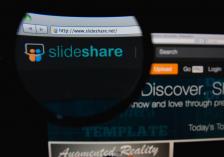
SlideShare Overview
Before I dive in, here’s a brief overview of SlideShare’s history and how it works today. SlideShare first launched in 2006. In 2012, LinkedIn bought the company and added it to the suite of communication platforms it provides to users. Now, you can search for content on the SlideShare website, or you can create content to share with others.
But what’s the difference between a SlideShare presentation and a traditional PowerPoint presentation? The main distinction is that a SlideShare deck is a stand-alone presentation, while a PowerPoint is typically designed to support a verbal presentation. Of course, you can post your traditional presentations to SlideShare, but today I’m focusing on stand-alone SlideShare presentations.
As you prepare your SlideShare deck, here are seven important points to keep in mind.
1. All the Content Is Conveyed Through the Slides.
While you typically use a PowerPoint deck to support your oral presentation, a SlideShare IS the entire presentation. A PowerPoint slide covers key points that you will talk about in more depth. In a SlideShare presentation, all the content you want to share needs to be present on the slides.
2. Choose Large and Vibrant Images.
SlideShare is a very visual site. Users who browse for content will be attracted to (or not attracted to) the image you choose for your cover page. Choose an emotionally engaging image. Choose images that are large and vibrant, and that relate to your main point.
I’ve always used a 20/80 or 10/90 image rule on my PowerPoint decks. In a PowerPoint presentation that supports your talk, text is used sparingly and images are most important. In a SlideShare presentation, images draw readers in, but you’ll need more room for text. For a SlideShare deck, I suggest a ratio closer to 40/60.
3. Use Text Size to Indicate Importance.
Since you won’t be able to emphasize important points verbally, do it with text size. Show the most important content visually with larger text.
4. Break Information into Smaller Bites.
When you create a SlideShare-only presentation, you need to find a way to deliver more information in smaller bites.
When you create a SlideShare-only presentation, you need to find a way to deliver more information in smaller bites. Each idea should be presented so that it takes the reader three seconds or less to read it. Don’t try to convey too much information on one slide. Adding additional slides is better than cramming more ideas onto one slide.
5. Create a Build.
SlideShare doesn’t support animation schemes, which in my opinion is a good thing. But when I create a slide deck I still do a build and add information to slides one part at a time as if I were animating it.
6. Upload It as a PDF file.
SlideShare supports other file types, but a PDF will give you the clearest text and images without pixelation. One word of caution though—if you want buttons that link to your web page, you’ll need to take a few extra steps. Apparently PowerPoint doesn’t save links when you save to PDF unless you save as an Adobe PDF. (On Mac you need to open the file up in Adobe Acrobat Pro and edit the document to add the links.)
7. Market Your SlideShare with SEO.
SlideShare was designed specifically for sharing content on the web, so the more you understand search engine optimization (SEO), the better you can market your SlideShare. Be sure you categorize your SlideShare properly for users who like to browse SlideShare decks by category.
SlideShare is a wonderful tool for providing content to a wider audience. If you do it right, your SlideShare-only presentation can be nearly as engaging as an in-person presentation. A few months back I created SlideShare decks for two of the most popular Public Speaker episodes. If you’d like to see them, visit smarttalksucccess.com/intros.


