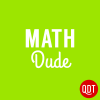3 More Tips for Using Google as a Calculator
Did you know that you can use Google to convert from miles to kilometers–and even to quickly graph functions? Keep on reading to find out how to do this, and more, withThe Math Dude’s easy tips!
Jason Marshall, PhD
Listen
3 More Tips for Using Google as a Calculator

And not only might you want to let Google convert units for you, you might also want to let it do something that’s even cooler: make graphs. That’s right—although you might not have known it (I didn’t until recently), the Google search bar moonlights as a pretty impressive graphing calculator.
How can you make use of all this fancy Googley goodness? Stay tuned, because that’s exactly what we’re going to find out today.
.
Tip 1: Convert Units with Google
Besides its ability to perform basic arithmetic, the most useful feature of Google’s calculator is its ability to convert units. While I like the idea of doing stuff like converting units in my head, in real life, the truth is that I usually don’t. Of course, I could if I had to (a skill I’ve developed just in case we’re ever thrust into a new stone age), but most of the time, I use Google.
The most useful feature of Google’s calculator is its ability to convert units.
How does performing unit conversions with Google work? It couldn’t be easier. To convert from a number of miles into however many number of kilometers, just enter a phrase such as, “what is 26 miles in kilometers” (or even just “26 miles in kilometers”) into the Google search bar. When you do that, you’ll get the answer of about 41.8 kilometers presented to you, along with a handy-dandy unit conversion calculator.
If you’re so inclined, you can then enter a different amount in that conversion calculator to convert anew, or you can even select from different units of length like centimeters, yards, inches, or nautical miles (since Google already figured out that you’re interested in lengths.)
You can use this unit conversion calculator to convert a ton of different things: between various units for angles, energy, flow rate, force, frequency, temperature, mass, length, speed, volume, area, fuel consumption, time, pressure, digital storage, and even radiation dosage.
If you just want to get to the unit conversion calculator and play around, you can search Google for “unit converter,” and it’ll take you right to it.
Tip 2: Convert Currencies with Google
Along with its ability to perform conversions between the various physical units we’ve talked about, you can also use the Google search bar to convert between two monetary currencies. This is especially useful since—unlike the conversion factor between something like centimeters and inches—the conversion factors between currencies like US dollars, British Pounds, and Euros are constantly changing.
To convert from one currency to another, just type something like “5 dollars in euros” into the Google search bar. The result will be yet another very useful Google tool—the Google currency conversion calculator—showing you the converted value for the current exchange rate. The tool also shows you a graph depicting how that particular conversion has varied over the past several years.
The best thing is that the graphs show up right there in your search results, and are completely interactive.
Tip 3: Use Google to Make Graphs
And speaking of graphs, while I think the most useful feature of the Google calculator is its ability to convert units, its hands-down coolest feature is its ability to make graphs of functions. And the best thing is that the graphs show up right there in your search results, and are completely interactive—you can zoom in on them, pan around, and see the precise x and y values as you move along the plotted curve.
To see a simple example in action, just open up Google and type “graph x^2” (or just “x^2”) into the search bar. When you do that, you’ll see a lovely plot of everybody’s favorite parabola all ready to be explored; be sure to take a minute and poke around at some of the controls.
You can even plot more than one function on the axes at a time. To see this, type “graph x, x^2, x^3” into the search bar. You should see a graph with each of those functions plotted in a different color. If you want to limit the region over which you make the plot, you can type something like “graph x, x^2, x^3 from 0 to 2,” and you’ll see a nice zoomed-in region of the plot from x = 0 to x = 2.
If you really want to be wowed, try entering “graph x^2 + y^2” into the Google search bar within the Google Chrome browser (I’m not sure if this will work with other browsers.) If you do that, you’ll be greeted by a fully-interactive, 3-dimensional plot of this function! You can rotate it around in space, zoom in and out, and pan all around. It really is an amazing tool, and it’s been hiding right there in your web browser all along.
Wrap Up
OK, that’s all the math we have time for today!
Please be sure to check out my book, “The Math Dude’s Quick and Dirty Guide to Algebra.”And remember to become a fan of The Math Dude on Facebook, where you’ll find lots of great math posted throughout the week. If you’re on Twitter, please follow me there, too.
Until next time, this is Jason Marshall with The Math Dude’s Quick and Dirty Tips to Make Math Easier. Thanks for reading, math fans!
Graphs image courtesy of Shutterstock.