File Naming Conventions
Name your files so you can find them again without resorting to private detectives.

“Dear Schmoopy-woopie,
“Our phone conversation got my blood boiling! I propose a weekend in the Rockies, scented bubble baths, and lots of snuggling in front of the fire. This may sound sudden, but I know what we have is magical.
“XXX (that means kiss, kiss, kiss), your very own Get-it-Done guy.”
Let’s see. “Save as…” Nagivate to my “letters” folder. “Letter XXX” (that means kiss, kiss, kiss).
[sound of phone ringing]
Oh! A call. “Hello? You want me to send you a letter of agreement for coaching? Sure. Your name? Zander’s Excellent Xylophones. Oh! Xander-with-an-X, short for Alexan… Got it. And Excellent-with-an-X. That’s clever. XXX, Inc.”
Let’s type that letter. “Save As…” “Proposals” folder. “Letter XXX.” Start email. Email Xander. Attach file. Recent files. Er, where is it. There: Letter XXX. “Send.”
[sound of phone ringing]
“Xander? That was fast. You’ll meet me in Aspen, and you’ll bring the champagne? Uh, oh…”
Does this happen to you? Well, the problem is file names. LETTER XXX? Yeah, that one worked for me. Don’t use just the folder name to distinguish your files. You’ll be sorry, someday. Instead, ask yourself how you might want to find the file someday. What will you search for? Maybe a name–Chris or Xander–maybe the type of document, proposal or letter, maybe something else entirely.
Use full, meaningful filenames
Use names that let you tell files apart just from the name. Be specific, and be bold! Computers let you use long names. “Letter inviting Schmoopy to Aspen” and “Xander coaching proposal” would have been much better names. And just in case you’ve changed Schmoopies over the years, you might event want to use specific names. Like, “Letter inviting Jules to Aspen.”
Of course, your next Schmoopy might also be a Jules. Or a pair of Juleses, so you might even want to include a last name.
But wait, it gets better.
After our Aspen retreat, Xander wanted to move forward. I banged out a proposal. The response? “Not expensive enough. I need to impress people with how much I pay for my coach. Triple your fees.” How could I refuse? I created “Xander proposal 2.” But it still wasn’t enough. “How much would you charge to visit me in New York on my private plane?” Xander sounded in such pain, I just had to help. I created yet another proposal, called “Newest Xander proposal.” Then went to lunch.
After lunch, though, I had “Letter XXX,” “Newest Xander proposal,” and “Proposal 2 for Xander.” Yikes! Which was which?
Put the version number in the filename
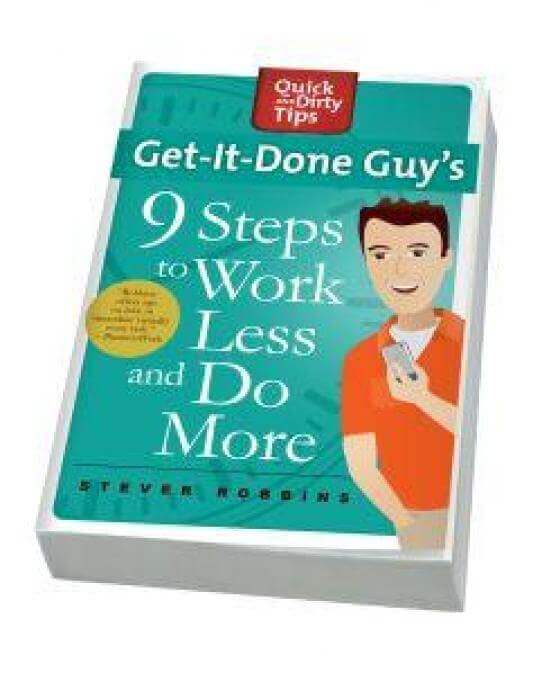
When you and your friend are writing a document together, you might trade it back and forth. If you were so unwise as to choose a friend who doesn’t listen to this podcast, they can screw up the name. You call your file V1. They make their changes but send back the same V1 filename. Fine. Just copy the file to the name “V2.” Then copy it again to be V3, where you put your 2nd round of changes. For example: “Proposed detox diet V1.” They send back changes which you rename “Proposed detox diet V2.” Your next revision is “Proposed detox diet V3.” You’re keeping yourself so organized that it makes total sense to celebrate by going out for a delicious Oreo ice cream cake, because listen people, life is too short. Oreos taste better than celery juice. That’s all there is to it.
Use YYYY-MM-DD for dates
Sometimes, you want to put a date inside a filename. If you’re the scribe for your weekly status report meetings (Meetings! I just love meetings. No, I don’t. I hate meetings.), you create an endless stream of files called “Status report May 1, 2010,” “Status report May 10, 2010,” and so on. For the date part of the file use a four-digit year, followed by a two-digit month, followed by a two-digit day. “Status report 2010-05-01” for your May 1st status report. Why? Because then when you look at your folder and sort it by file name, all the files will sort in the order of the dates. It’s a super-easy way of organizing your files by date.
These three tips have saved me oodles of time! And that’s a lot. Remember: give files specific names that include enough details so you can search for it later. Name successive versions V1, V2, V3 … up to V20. And when you include dates in file names, use the four-digit year, two-digit month and two-digit day in that order.
[Phone ringing]
Now if you’ll excuse me, Xander’s on the line. Something about a weekend in Paris. Au revoire!
Work Less, Do More, and have a Great Life!
(Oh, and if you need help keeping track of different drafts of printed documents, I have a Quick Tip that can help you with that.)
RESOURCES:
Image courtesy of Shutterstock






